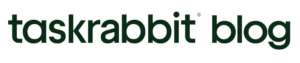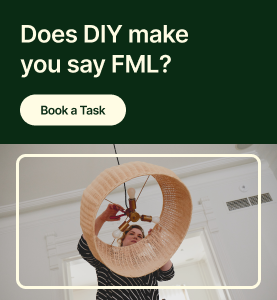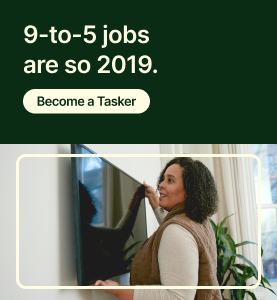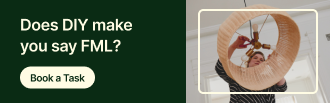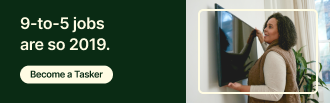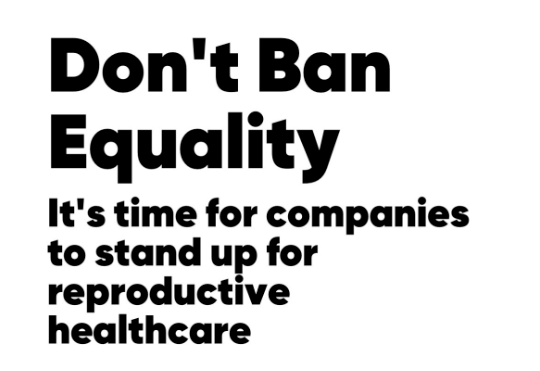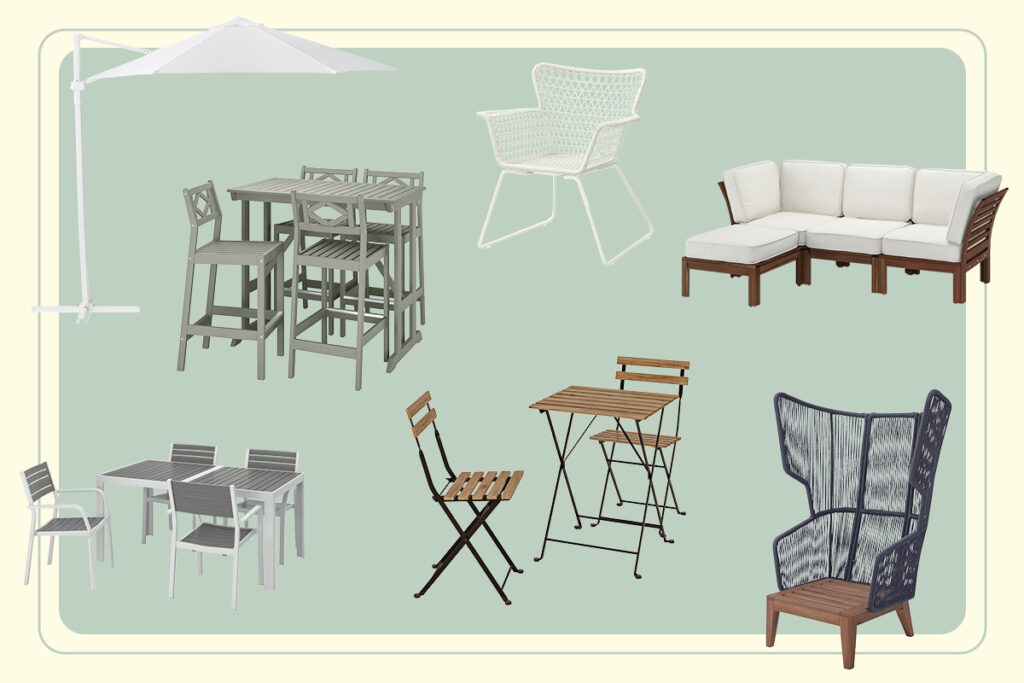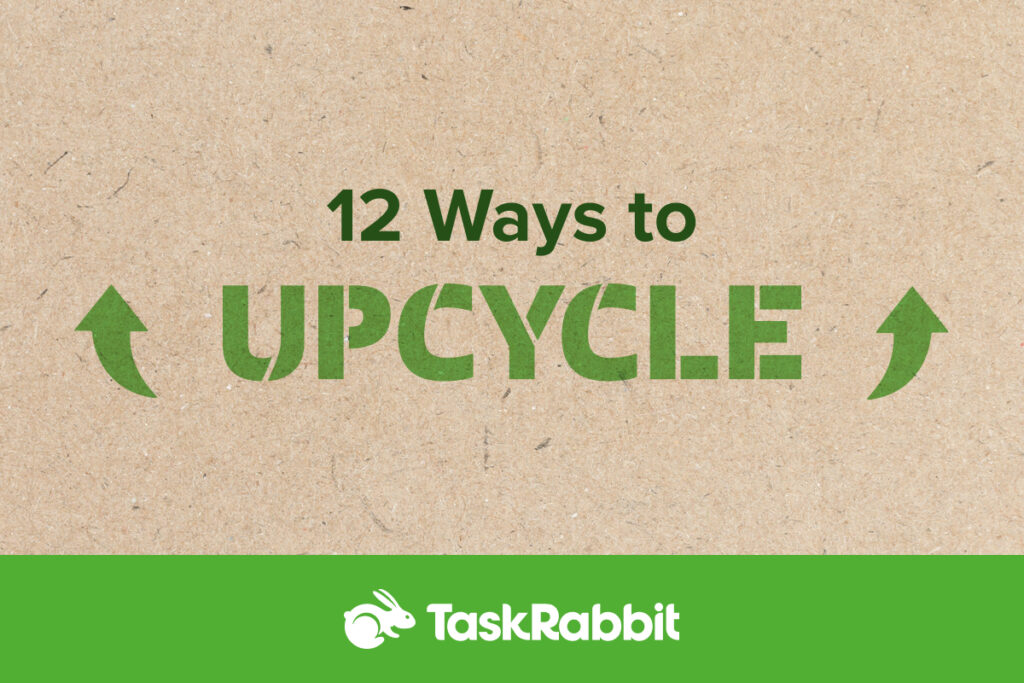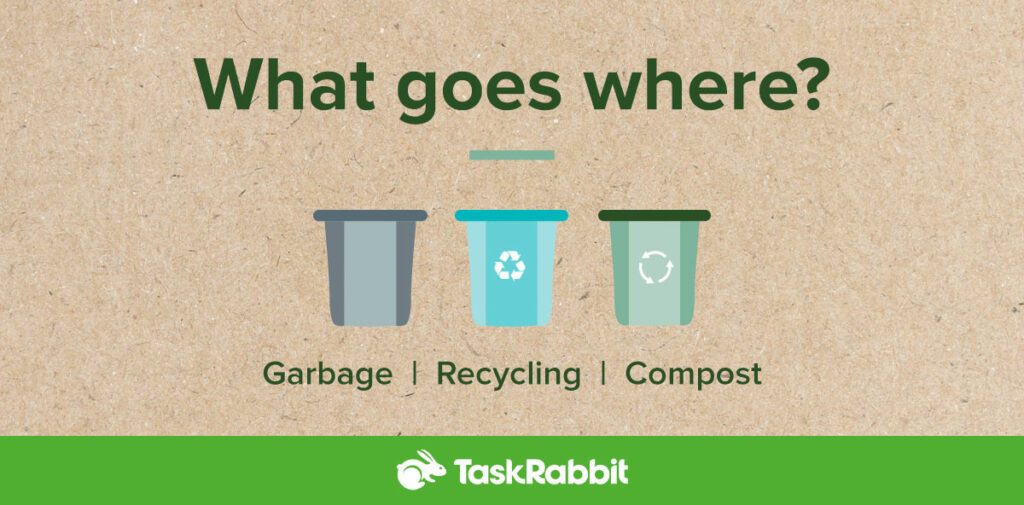Grocery shopping is one of those unavoidable tasks that always takes time, effort, and planning. Love it or hate it, it’s something that we have to do, so why not make it as hassle-free as possible? Whether you need a last minute trip to the store, or you want to outsource this part of your life forever – Taskers are here to help. Keep reading to learn how you can book a Tasker to help you easily get your grocery shopping done.
Tips & Best Practices
- Be specific: Because grocery shopping is such a regular activity, you probably don’t have to think too much about what you need from the store. But remember, your Tasker has no idea what you like or don’t like – this includes brands, sizes, amounts, and other options. Make sure you explain exactly what you want your Tasker to pick up. For instance, “4lbs of Granny Smith apples” is better than “please get some apples”.
- Share a picture with your Tasker: You can type out your shopping list but to make things faster and easier, consider taking a picture of the list and sending it to your Tasker via chat. This is also a great option if there’s a particular brand/product you want to show your Tasker.
- Be clear on substitutes: Some items in your list won’t be in stock. If something isn’t available, mention specifically what that substitute should be. You might say: “If you can’t find Granny Smith apples, please grab Fuji apples”. Similarly, if you don’t want a substitute, then say so. This will save you from having to go back and forth with your Tasker while they’re in the store.
*Note: if you want a Tasker to pick up pre-ordered groceries (i.e curbside pickup) book your Tasker under the “Delivery” category.
How to book a Tasker
- On desktop, go to the Grocery Delivery page on TaskRabbit.com. On mobile, open the TaskRabbit app and select the “Shopping” category
- Enter an address – this is the starting location, so we’d recommend using the store’s address
- If you’re booking on the web, here you will select an estimated time for the task and if a vehicle is needed. If you’re booking on mobile, you will select your Tasker (#5) before proceeding.
- Enter a description of your task. Things to include would be the name of the store and a rough idea of how large the shopping haul will be. (i.e small, medium, large)
- Select your Tasker
- Once you’ve booked your task, you can chat with your Tasker! Things you will want to send to your Tasker in that chat will include: your final destination address and your shopping list. Pro tip: take a picture of your shopping list and send instead of typing it out. To upload a photo of your shopping list, go to the chat thread of your task and select the “photo” icon (on web it looks like a mountain with a sun; in app it looks like a camera).
Paying for your groceries
While your Tasker’s hourly rate will be advertised on their profile when booking, this doesn’t cover the cost of your groceries themselves. Instead, you can have your Tasker pay for the costs upfront and then reimburse them. Your Tasker will be able to add these costs to the invoice after your task is completed along with a copy of your receipt (uploaded to the chat thread). Keep in mind that payments made outside of the TaskRabbit platform (like Venmo, PayPal, etc.) are NOT covered under the Happiness Pledge.
So there you have it. Everything you need to know so you can check grocery shopping off your to-do list with the help of a Tasker. Ready to get started? Book now.